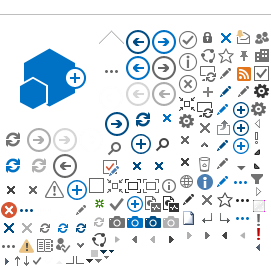Reporting Payroll Deductions
As the administrator of the Savings Plus 401(k) and 457(b) Plans, Part-time, Seasonal, and Temporary (PST) retirement program, and the Alternate Retirement Program (ARP). Savings Plus is pleased to support the District Agricultural Association (DAA) fairs by providing a free* web based system for reporting contributions directly to Savings Plus.
All DAA Fairs who withhold deductions from their employee payroll for Part-time, Seasonal, and Temporary (PST) retirement program, Alternate Retirement Program (ARP), 401(k) Plan, and 457(b) Plan (including Roth deductions and Loan repayments), must report these deductions to Savings Plus. Savings Plus allows DAA Fairs to outsource this service at their own discretion as long as the deductions are reported accurately and timely.
For more information, email Fairs@calhr.ca.gov.
Report Deductions Via Manual Entry
To request a user name and password to access the
CalHR Extranet Site and manually enter your employee deduction data, email Fairs@calhr.ca.gov.
Report Deductions Electronically
You may submit your deduction reports to CalHR electronically, for more information, email Fairs@calhr.ca.gov.
-
Create a pipe-delimited text file following the FTP file format requirements provided in the
instruction guide and save it to your computer.
-
Use
CalHR FTP Site to upload your text file.
-
Access the extranet database (linked below) 30 minutes after you upload it to the FTP Site to verify that the data is correct.
Text files received in the proper format are automatically transferred to the CalHR extranet database.
Email Fairs@calhr.ca.gov if you do not see your file after 30 minutes or if the data is inaccurate.
It's also important that fairs access the extranet after each submission to verify the amount they submit and to review each month's 650 report.
Checklist
Use this checklist to make sure you uploaded your file correctly, or use the
instruction guide to review the complete process from start to finish.
-
Confirm file name is correct (Confirm file name is correct: XXXX_FairContribution_YYYYMM_#.txt)
-
Confirm file header is correct: 02|2014|1|20140206|50XX
-
Confirm format is correct: State should always say “CA” (not cali, or Cali, or Ca), city and state should be separated by a pipe
-
Confirm file deduction total is correct
-
After you upload your file, confirm that your file transferred successfully (if the file is still there after 15 minutes, the transfer was unsuccessful)
-
Check the extranet site to confirm that your contribution totals are correct
-
Transfer funds to JPMorgan Chase via ACH
-
Report your ACH amount on the CalHR extranet site
ACH Instructions
Fairs may choose ACH or Wire to transfer employee deductions and administrative fees directly to CalHR or outsource this service as long as the transfer is issued by the due date. See Fairs Contribution Schedule.
Email Fairs@calhr.ca.gov for more information.
Administrative Fees
Savings Plus charges a per-deduction fee as illustrated in the table below, to cover the cost to administer PST and ARP. There is no cost for the 401(k) and 457 deductions (including Roth Deductions and Loan repayments).
401(k) Deduction Codes
457(b) Deduction Codes
PST Deduction Codes
ARP Deduction Codes
Employment Status Codes
2025 Reporting Calendars
401(k) and 457(b) plans deductions (including pre-tax, Roth, and loan repayments) must post by the first business day following the prior pay period.
ARP and PST deductions must post as soon as practicable, but no later than 15 business days after the paycheck was issued that reflects the withholding.
Compliance with posting requirements may require some Fairs to process 401(k) and 457(b) plan deductions before issuing pay to employees.
To determine which processing period to submit deductions, review the "Posting Date" below, or contact CalHR for more information.
*ACH reporting ends at 5:00 p.m. on the date indicated.
Header Record by Period
12|2014|2|2014MMDD|50XX
The header record is a row of 5 fields. Each field is separated by a pipe (|).
-
Field 1 is the month of the processing period.
-
Field 2 is the year of the processing period.
-
Field 3 is the processing period number (1 or 2).
-
Field 4 is the date the file was created.
-
Field 5 is your four digit DAA Fair #.
If any of the fields are incorrect, the file will not load into the CalHR database and cannot be approved for posting.
Processing Period Reports
Whether your submit your deductions electronically or manually enter each deduction amount, you must verify your deduction information for accuracy. This will protect you against costly errors. To verify your deductions, log in to the
CalHR Extranet Site.
-
Select "Processing Period Reports."
-
Click on the link for the current processing period (in the year-month-period column).
-
On the "Reports" page, click "All Contributions for Period."
-
Verify that the total amount(s) shown match the deductions you intended to report.
If the amount shown in the processing period report is accurate, you may proceed to submit your ACH fund transfer for deductions and submit your admin fees to CalHR. To print and save your processing period report:
-
Click the Actions button, then click "export."
-
Select the format you want to export to (PDF, Excel, Word, or CSV). You may also adjust your paper size.
-
Click "Go."
Note: Processing Period Reports are available beginning on the first day of each processing period.
Correcting Errors
If you discover an error in the amount of your deductions, return to the "Manage Fair Information" page and select "Manage Current Contribution Period." Click the link under "year-month-period" to open the current contribution period. Click the "last four ssn" for the employee with the deduction error. Under "Employee Contributions," select "Edit." Adjust the deduction amount as needed and follow the prompts to save your changes. Return to the Processing Period Report to verify its accuracy.
Note: Errors may only be corrected during the processing period. See the "Reporting Calendar" for specific dates.
650 Report
The 650 report contains information about employees who have requested changes with their Savings Plus account. This may include notification of a new loan, a new contribution, a loan or contribution cancellation, or any changes therein. CalHR posts the 650 Report by the 4th business day of each month. Therefore, it is important for all fair personnel to review the 650 Report each month. CalHR sends an email notification to each fairs designated representative to notify them if your fair has any 650 activity for the month.
650 Codes
1 - New
2 - Change
3 - Delete
No fair should make changes to their employee's 401(k) or 457(b) Plan deductions (including loans) unless they are notified to do so on the 650 Report. The amount reflected on the 650 Report is the amount the employee has requested per pay period. The only exception is loan deductions which are only withheld once per month from the employees 1st-15th payroll and reported to CalHR in the 2nd processing period.
It is the responsibility of each fair to process Savings Plus payroll deductions as instructed on each 650 Report. If there is a discrepancy, the employee should
Contact Savings Plus.
Training & Instructions
Instruction Guide
Regulatory Authority
California Administrative Codes
401(K) Retirement Savings Plan
Cal. Admin. Code tit. 2, § 599.946 Article 27.6 (PDF)
457(b) Deferred Compensation Plan
Cal. Admin. Code tit. 2, § 599.944 Article 27 (PDF)
Alternate Retirement Program (ARP)
Cal. Admin. Code tit. 2, § 599.947 Article 27.7 (PDF)
Part-Time, Seasonal and Temporary (PST) Employee Retirement Program
Cal. Admin. Code tit. 2, § 599.945.4 Article 27.5 (PDF)
Policy Memos
PML 2012-012 |
PML 2012-012 - Text Only (RTF)
PML 2011-042 |
PML 2011-042 - Text Only (RTF)
Contact Savings Plus
Contact Savings Plus for information about the plan or
email Fairs@calhr.ca.gov for direct reporting to Savings Plus.