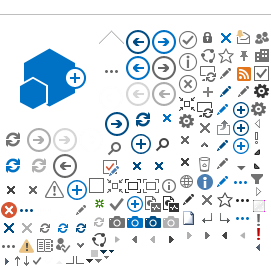CalLearns Waitlist
The CalLearns waitlist is only for the date of the course you signed up, not for the course itself.
If a course section date shows zero (0) seats available, you can still register for the class. Since there are limited seats available in classes, the LMS confirms enrollments on a “first approved” basis. If the request is approved, the employee will be placed in the waitlist queue awaiting possible future cancellations and an email notification will be sent to the employee.
If a spot opens up more than 5 business days in advance of the class date, and you are next in line on the waitlist, you will automatically be registered in the class and will receive an email with notification. If a spot does not become available, your waitlist registration will be removed and your department will not be charged. There is no notification of waitlist removal.
If you are waitlisted for course and successfully register for a new course date, it is your department's responsibility to notify Training@calhr.ca.gov to be removed from the waitlist to prevent potential double registration.